FAQ’s
What licensing system is used on Alpha Protocol?
We have chosen the Uniloc SoftAnchor system to protect Alpha Protocol.
Why does SEGA recommend that I keep my product registration code secret and safe?
If other people have access to your product registration code, then they may be able to install and use the game using your license. This may prevent you from being able to play the game. It’s very important that you do not post your product registration code on the internet.
How will this licensing system affect me?
You will need an internet connection to activate the game.
After installation of the game and upon first launch, you will be prompted to enter your ‘˜activation key’, which is supplied with the game. You simply enter this key into the text entry box provided on the screen, click the ‘˜Activate’ button and within 30 seconds your copy of the game will be activated and ready to play.
You will not need to repeat this process unless you significantly change your machine hardware, or you deactivate your product (please see the deactivation section below), or install it on another machine.
How many times can I activate?
Each ‘˜activation key’ can be used to activate Alpha Protocol on five (5) different computers at any one time. Activation on a unique computer is referred to as a ‘˜license seat’. With five license seats, this allows you to play the game at home, on your laptop and using other computers you might have access to.
What if I want to transfer the game to other computers, more than five over the life of the product? I have multiple computers at home and often swap them out you see.
While there is a limit to the number of computers you can use Alpha Protocol on at any one time Sega isn’t restricting the number of computers you can install the game on over the life of the product.
In order to do this you will need to deactivate older installations though. The best way of doing this is to install the game on the computer you want to play the game on and follow the on-screen instructions. Please see the FAQ’s regarding transferring licenses and deactivating older licenses below.
What happens if my computer crashes? Do I lose that license seat?
No, you can deactivate that particular installation and you do not need access to that computer in order to do that. Please see the FAQ’s regarding deactivating a license below.
What if I change a large percentage of hardware? Do I lose that license seat?
As each computer is identified by a unique digital signature, sometimes changing hardware will cause the product to require re-activation via the internet. This will be considered a new installation so it will require a new license seat. However you do not lose the license seat because you can deactivate the old one, effectively having it credited back.
Just start the game as normal and if this is an issue you simply enter your ‘˜activation key’ into the activation screen and click ‘˜Activate’, as you did when you first activated the game.
At this point, if you have reached your license seat limit you will be taken through the process of deactivating the previous installation which only takes a few mouse clicks.
If you have not reached your license seat limit then within 30 seconds of reactivation you will be playing the game as you did before. In this case, you can still get the older license seat back via our web based deactivation option (please see the deactivation section below) or just wait until you install the product on more computers.
Am I protected for the future if the Uniloc service is discontinued?
Yes, we take your rights as a consumer very seriously, so we will provide a version of the game without license management (available as a patch) in around 18-24 months after release. We can’t be specific about the exact date due to business factors, but rest assured that we will provide an unprotected patch, as we did for Football Manager 2009.
I do not have internet access. How do I activate the game?
The game is being sold as an ‘˜internet required’ product for the purposes of activation. However, for those that have purchased the game and are installing on a computer that does not have an internet connection then there is an alternative way of activating the license. Please see the Web Based Activation notes below.
Do I need to have internet access to play the game?
No, you only need internet access to activate the game. After you have installed and successfully activated the game internet access is only recommended to assist in license management.
We wanted to provide a realistic solution so that customers can play the game without interruption in cases where an internet connection is down or is unreliable. We also wanted to support laptop users, who might wish to play on the move without internet connection.
I have internet access but I am having internet connection problems. How do I activate the game?
You should contact your internet service provider and ask them to troubleshoot your internet connection problems. In the meantime you can choose to wait until you have a reliable internet connection or take advantage of the Web Based Activation process (see below).
I have internet access on my computer, yet Alpha Protocol is not able to authenticate. What’s the problem?
In this case you likely have a hardware or software firewall that is preventing internet access directly from within the Alpha Protocol software. Most firewalls still allow users to browse web pages so you can either modify your firewall settings or use Web Based Activation (see below).
Do I need the disk in the drive to play the game?
No we have chosen a solution that does not require the game disc to be present during play; you will need to retain your game disc in a safe place though, should you require it to reinstall the game in the future.
Transferring a License Seat/License Seat Deactivation
I have installed Alpha Protocol already and I want to install it on another computer. How do I do this?
Simply install the game on the other computer. If you haven’t reached your license seat limit then installation will proceed and you will be required to activate the game as you did when you first installed.
I have installed Alpha Protocol on five machines, so I have used all my license seats. I want to play Alpha Protocol on another computer so how do I transfer a license?
Simply install the game on the other computer. If you have reached your license seat limit then you will be guided through the quick process of deactivating an older installation, which takes just a few mouse clicks. You do not need access to any of the previous installations in order to do this, but you do need to be connected to the internet.
How do I deactivate my key from my computer?
There are two methods:
1.If you have access to the internet, just uninstall the game while the internet connection is active. We take care of deactivation for you in this case, but please bear in mind if the internet connection is not reliable or drops out during the un-installation then deactivation may not occur.
2.In order to provide greater flexibility we have created a deactivation service. Simply navigate to the following our website (not yet active) and enter your ‘˜activation key’ and you will then see all of the devices associated with your key. Simply click to delete the device(s) that you no longer require. Once you have successfully deactivated the device(s) you can then re-use the key on new devices, up to your limit of five (5) seats (please refer to ‘˜How will this affect me?’ section for information on seats).
Please bear in mind that this is the exact same process that you will be guided through if you install the game and attempt to activate having used the five license seats. Generally people will not need to go directly to the web site.
Web Based Activation (if you are experiencing issues trying to authenticate, or do not have Internet access on the computer you are trying to authenticate)
Alpha Protocol requires an internet connection to activate the software license.
To activate from within the application itself, the software must not be blocked (by a firewall) from sending and receiving data over the internet (Port 80 standard HTTP port). For many users this will not be an issue and it will be handled automatically.
Users with firewall issues will always have the option of updating firewall settings. However, in the cases where you can still browse the web via a web browser it may be easier to use Web Based Activation.
Web Based Activation may also be of interest to if you are a user with no internet connection, have an unreliable internet connection or a firewall that will not allow even web browsing and you can still activate the software via another computer that does have web access.
This process involves saving a file and transporting it to the computer that does have web access. Using that computer you upload the file to a website and in response save another file out and transfer it back to the machine you wish to activate software on. A local network, USB memory stick, floppy disk or other writable media are ideal for the purposes of transferring the files between the two computers involved.
In all cases please proceed to install the game on the computer of your choice and you be provided with full guidance to assist you in activating through the web page. The URL is provided at that time.
Support
I’ve been through the FAQ and I’m still having problems, is there anything I can do?
Yes, if you continue to have problems and need further assistance, please contact a Sega technical representative by submitting a support request ticket at http://help.sega.com.